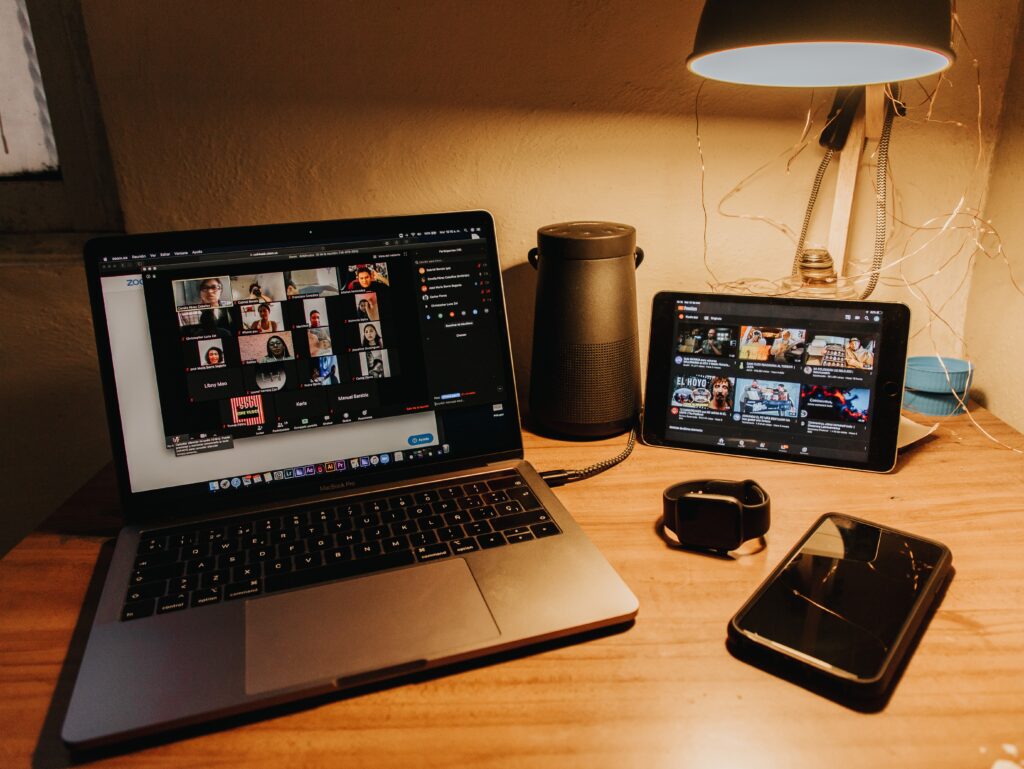
Working from home has become the norm after the global health crisis. And this means that work now involves being in a lot of virtual meetings.
In virtual meetings, teamwork and good communication are severely affected by the audio quality of the meeting participants. And let’s admit it, it’s annoying when you or your colleagues can’t really understand each other because of factors like low mic volume, loud background noise, and loud static noise coming from the mic.
Don’t worry, we’re here to help. Let’s talk about 5 ways to improve your audio in virtual meetings. Do keep in mind that the tips which are about to be mentioned are mostly applicable to computers. Now that’s out of the way, let’s get started.
Check Your Internet Connection
The first way to improve your audio in virtual meetings is to check if you have a good internet connection. That is because virtual conference apps, like Zoom or Teams, automatically adjust the latency and audio bit rates depending on the speed of the internet connection. The lower the speed, the lower the bit rate and latency which severely affects the sound quality that you are sending and receiving.
Now, if you are really experiencing poor internet speeds, then it would be best to contact your internet service provider to ask the reason and have them fix the issue. But, if you are sure that you have a good internet connection but your audio quality is still bad, then it may be because you are running software or apps (like downloaders and streaming services) that use high internet bandwidth or there might be a lot of people using the internet simultaneously.
Use a Decent Mic
When the internet speed is not an issue, the next way to improve your audio quality in meetings is to invest in a decent mic.
This way is the one that will bring the most obvious improvement in audio quality. And this is because a decent mic accurately captures your voice in a wide frequency range which makes it whole and crisp. A decent mic also has a very low self-noise which enables it to be turned up to a higher volume without hearing any static noise.
Now there are a lot of microphone choices that you can make, and you can check out our other articles about selecting a microphone. Of course, a decent microphone will be costlier than just using the microphone on your webcam or buying a cheap $20 microphone. But the cost will be worth it, especially if you’re still seeing yourself working from home a few years from now.
Noise Cancelling Software
Now the third way is for those that have really loud background noise due to factors such as noisy pets, kids, neighbors, or being near a road that has a lot of vehicles passing. It’s also for those that have sensitive condenser microphones.
The most recommended noise-canceling software that you can use is Krisp, it’s the leading product that is easily installed and can be used in any virtual conference application. Krisp uses artificial intelligence to process an audio signal in real-time and immediately clean it up and leave only the voice of the speaker.
The next one is RTX Voice which is Nvidia’s noise-canceling technology that also uses artificial intelligence. It can also be said that this is the most effective software because, in a test made by a YouTube reviewer, it can even remove the noise of a very loud vacuum cleaner and blower.
But, let’s get the elephant out of the room first. Will noise-canceling software be free? Yes and no. Krisp can be installed for free but the free version only has a limited time usage every week if you need more than that, you’ll have to pay for it. RTX Voice on the other hand can only be used by those that have Nvidia video cards, so technically yes, you’ll still be paying for the software.
Now that the first elephant is out of the way, let’s get the second elephant out. Is it perfect? A solution for all the noise out there? No. Noise-canceling software really removes the noise from your audio but it also lowers the quality of the audio because it cuts out from the audio spectrum the sound profile of the noise. You can think of it like peeling an apple. It’s not perfect because it also removes some of the yellow insides of the apple.
Apply Sound Processing
Another way to improve your sound quality is to apply sound processing to your voice. This means applying effects such as equalization, compression, and saturation.
But in order to be able to apply sound processing, you’ll need to invest time in learning how to do this, especially if the processing you’ll be doing is only through digital means. That is because it usually involves using chaining various software like virtual mixers and digital audio workstations.
Regarding the cost of this, there are a lot of free but powerful software. One of these is Voicemeeter which serves as a virtual mixer that can connect a digital audio workstation, where you can process your voice, to your virtual conference application.
Acoustic Treatment
The last way to improve your sound quality is a little bit overkill. Because this is usually applied in rooms that are to be used for recording voiceovers or vocal lines, it can also be used if the audio you have in meetings has very loud reverberations. Meaning that your room produces a lot of “echo” or sound reflections that get picked up by the microphone, making your audio seem far and unintelligible.
However, this way of improving audio quality can be quite costly. This is due to the process of properly treating a room. Inspectors would first need to inspect the room, get a sound profile, study the sound reflections, and plan where to place the sound absorbers. Then afterward, create and install custom sound traps and absorbers.
Sound Awesome To Be Awesome
In summary, there are a lot of ways to improve your audio quality. And although some of it is costly or needs time to learn, it’s worth it. Because not only will you sound good, but it also clearly conveys your voice and message in the meeting. Not only will this will make you sound awesome, but it will also make you look awesome and professional.
